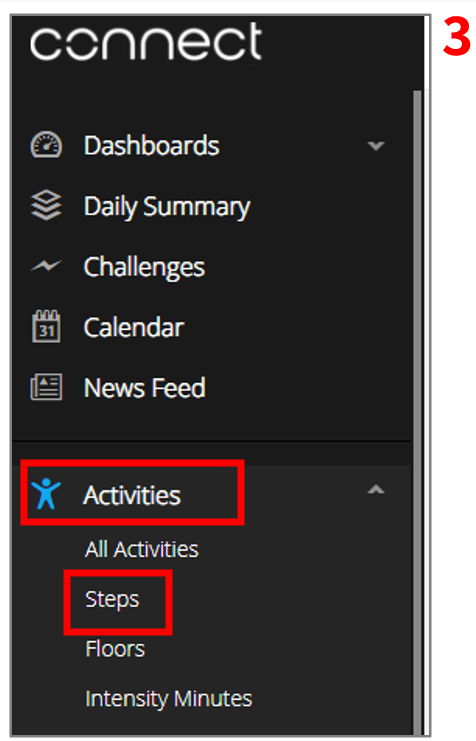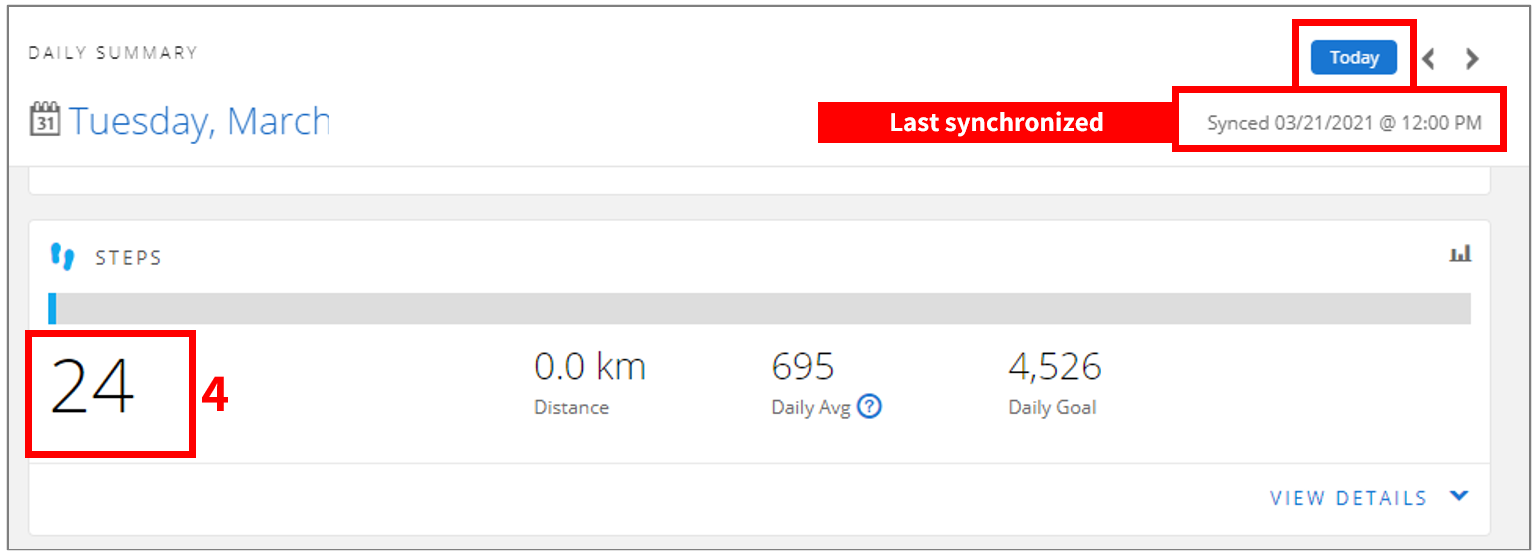Connecting a Garmin Smartwatch

Connecting to your Garmin account
- Sign in through the side menu and connect to your Garmin smartwatch.
- After clicking Connect, you will be taken to an external Garmin login screen. Enter your email and Garmin account password.
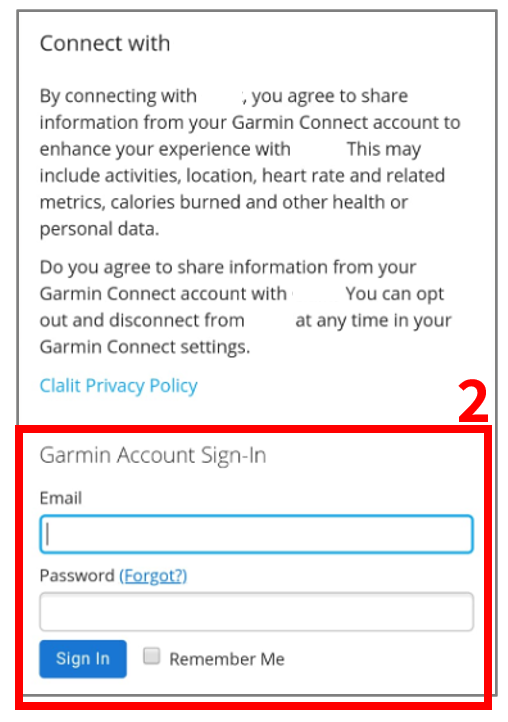
How do I know which email I used to connect to Garmin?
You can see the account username through your Garmin Connect app.
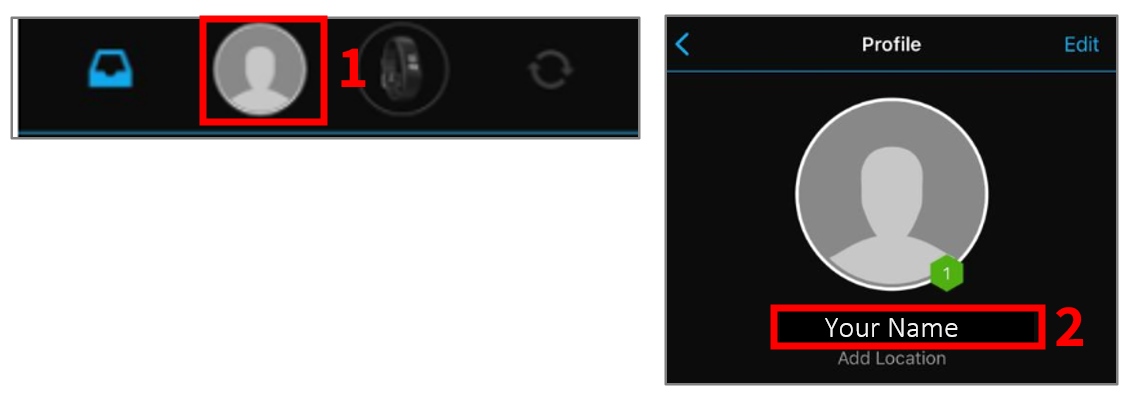
Checking whether steps from the watch are synchronized and performing manual synchronization
- Do today’s steps appear in the Garmin Connect app?
- If not – synchronize manually by clicking the synch button on the top right of the screen.
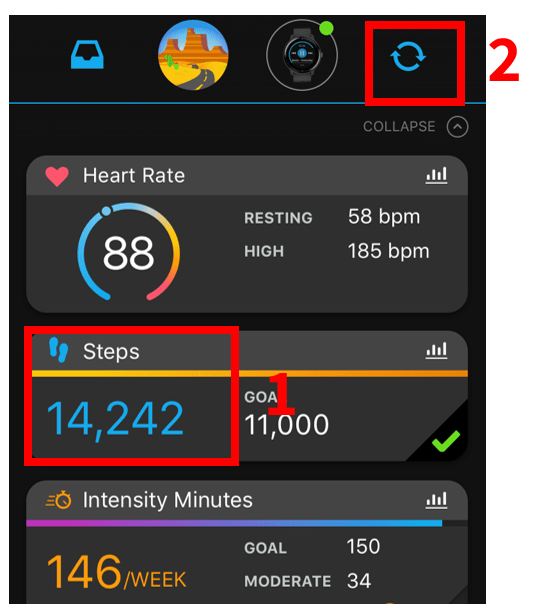
Synchronizing data from Garmin to our app can take about 15 minutes
Steps still not appearing on the app?
- Synchronize manually once again by following the previous instructions and wait for another 15 minutes.
- Check data has been properly synchronized to the Garmin cloud.
How to check data has been synchronized to the Garmin cloud:
- Enter the Garmin website- https://connect.garmin.com/
- Connect to your Garmin account.
- Enter Activities > Steps through the side menu and make sure you are on Today (top right).
- Is the number of steps here the same as the number of steps in the Garmin Connect app?
If not – there may be an issue with Garmin services or you may have to synchronize manually once more until your steps are updated.
If steps on the Garmin website are the same as the daily step figure in your Garmin Connect app, and more than 15 minutes have passed since you synchronized – please contact our technical support and we will be happy to help!