Connecting an Amazfit Smartwatch
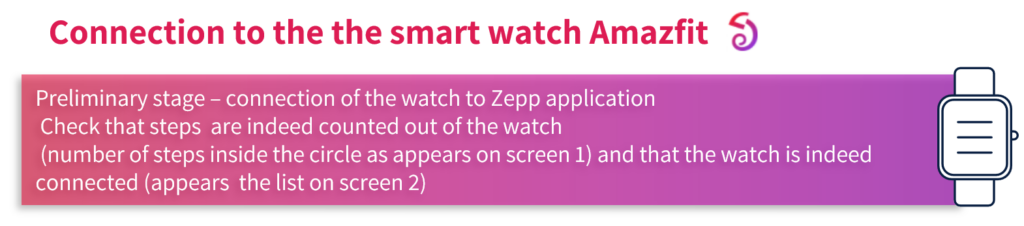

.page-id-connecting-an-amazfit-smartwatch nav#no-header-top-menu {
display: none;
}Android users –
Synchronizing Zepp to Google Fit:
- Open the Zeppp application and perform the preliminary steps.
- Press “Add accounts” on the screen Profile (bottom tab Profile)
- Press “Google Fit”
- Press Google Fit
- Press the mail address connected to the applications store (usually is the first email on the list) and then confirm all the permission panes if they appear after selecting the email.
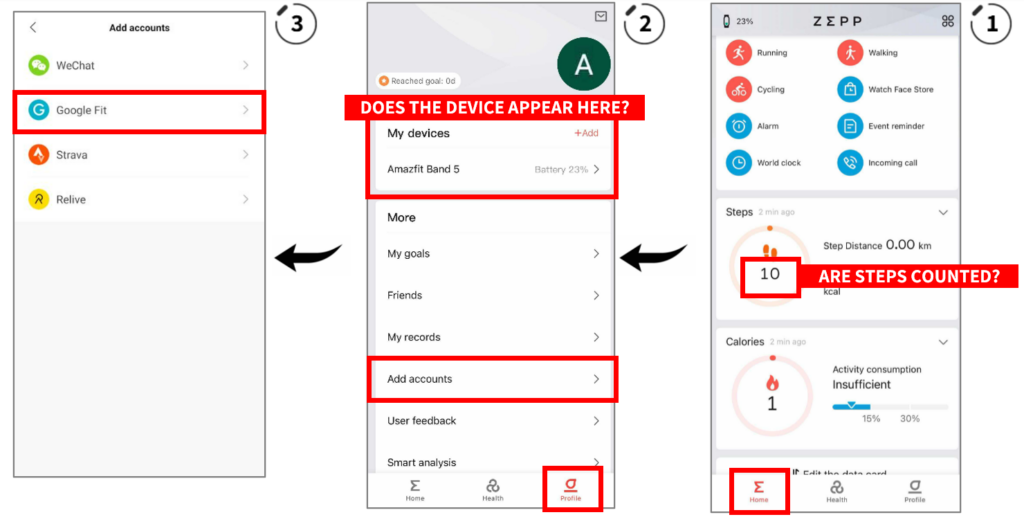
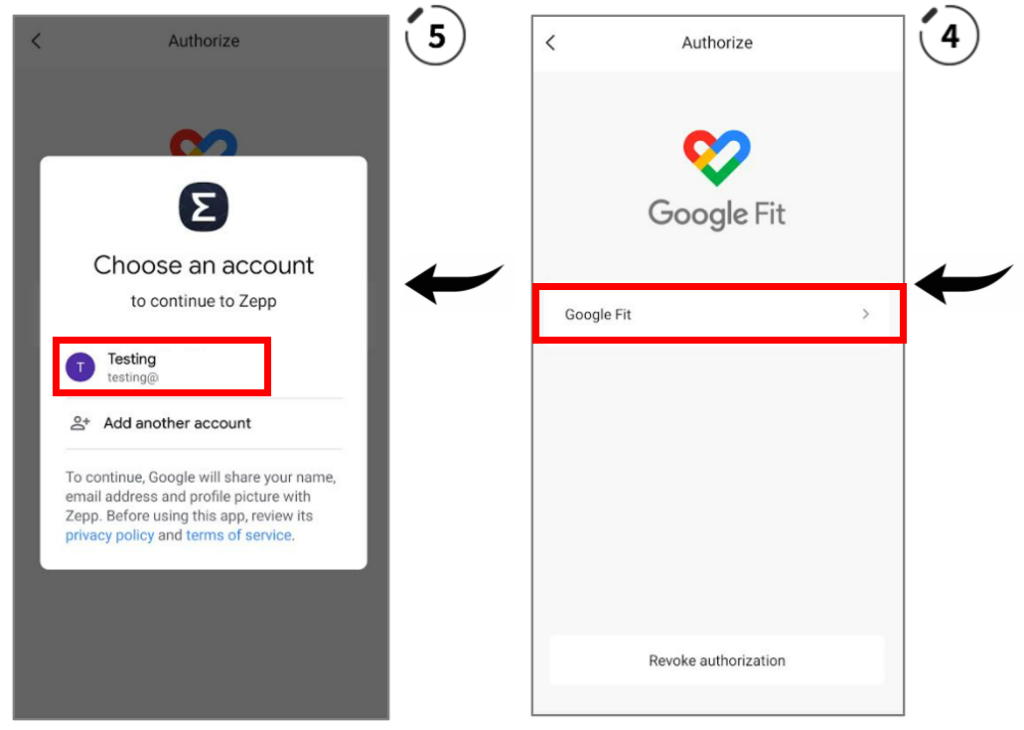

iOS (Apple) users –
Synchronizing Zepp to Apple Health:
Prior to starting, open the Zepp application and follow the steps as specify on
previous page.
- Open the “Health” application
- Press tab summary > press the circle with the user avatar on the upper left side
- Press “Applications” under “Privacy”
- Chose from the list the Zepp application
- It is important to verify that all the authorizations are on. Also to the extent that they are on or no.- all switches must be closed ( pressing on “cancel all the categories”) and then re-start.
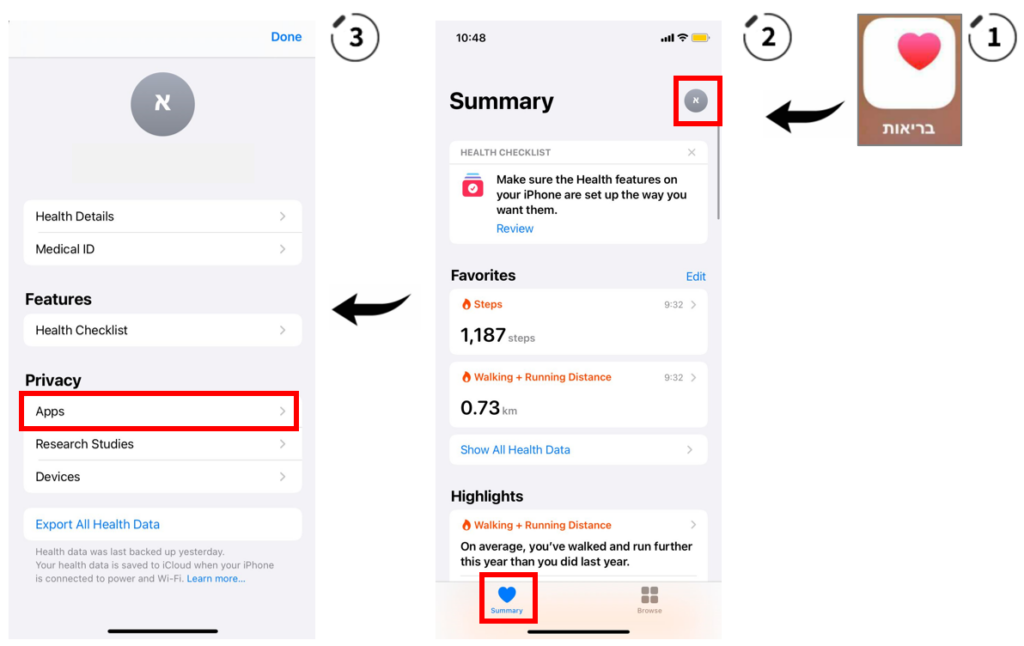
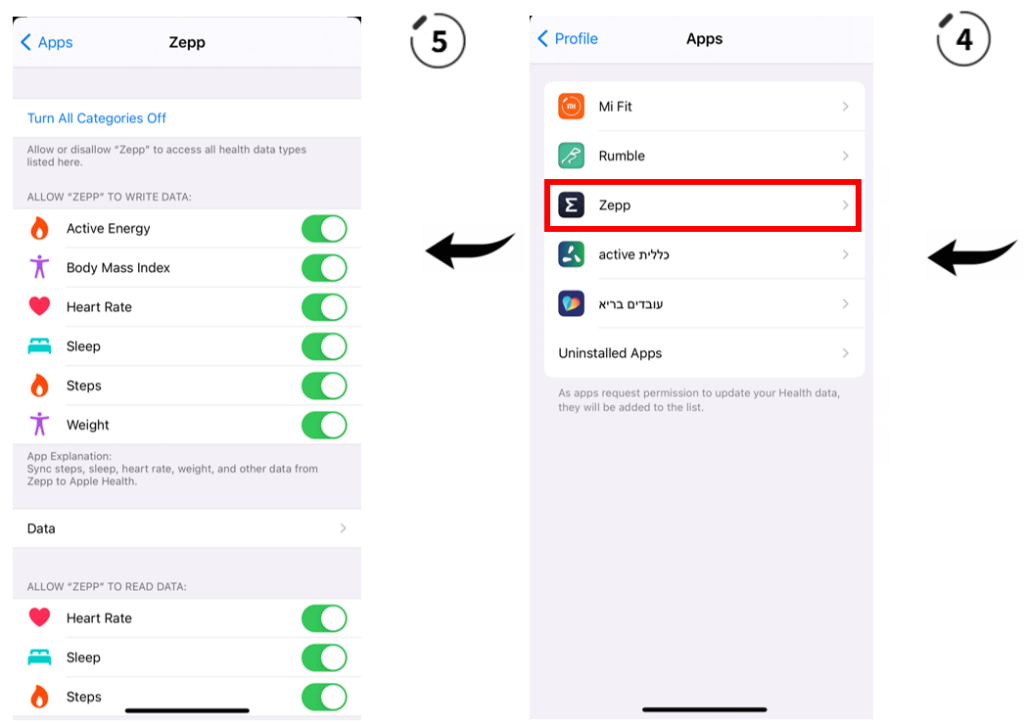
Synchronizing data from Zepp to our app can take about 15 minutes